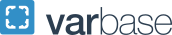Remote Deposit On-Site Scanning
Departments that have a high volume of checks to deposit are granted permission by Treasury Management to use a Remote Check Deposit scanner and deposit the checks via the PNC Deposit On-Site module. This enables you to capture images of checks and to transmit the images to the bank for processing. A scanner will be ordered by Treasury Management and shipped directly to your location. Prior to using the scanner, the appropriate drive must be downloaded and installed onto your computer. Please contact Treasury Management at treasury![]() gwu [dot] edu (subject: Remote%20deposit%20scanning) (treasury[at]gwu[dot]edu) if you would like to discuss in more detail or to determine if your volume is high enough to qualify for the service.
gwu [dot] edu (subject: Remote%20deposit%20scanning) (treasury[at]gwu[dot]edu) if you would like to discuss in more detail or to determine if your volume is high enough to qualify for the service.
Note: The DEPOSIT OF CHECKS, CASH, AND CREDIT CARD RECEIPTS policy states that all revenue must be deposited on the same day it is received. Holding onto checks until an event is over or until you have several checks to deposit is not in compliance with this policy. There is increased risk of loss and potential for checks to be stale dated and not suitable for deposit.
Remote Deposit Scanning Procedures
- After endorsing, adding your department name and date, and verifying the check is acceptable for deposit, scan all the checks and all supporting documentation as a PDF file. Best practice is to attach this file to your journal for your future reference. The recommended area to save this document for your business need is BOX.
- Scan checks through your Remote Deposit scanner as outlined in the PNC Using Deposit On-Site instructions.
- Please deposit checks prior to 3pm daily.
Remote Check Deposit On-site Steps
Instructions for using PNC Deposit On-Site service can be found here.
Prepare Journal Entry
- In Description field enter the detail of reason for deposit to the bank.
- The first journal entry line will be populated automatically by the system once the Description line has been completed.
- In the category field: select your Department Category. Example – GW Remote Deposit.
- In the Debits field: Account WC 11111 900001.C10000.G.ADM - Remote summary cash account.
- In the Credits field: Credit – your department accounting string – use the pertaining revenue account to record your departments deposit.
- To begin the process for attaching a PDF file to the Journal Entry, click the Paper Clip icon in the blue tool bar. This is a best practice.
- To attach the file, complete the following fields:
- Seq#: Tab to automatically populate the field
- Category: Enter "Journal" or "J"
- Description: Enter "Backup" or a descriptive comment
- Data Type: Enter "File" or "F"
- URL: Browse and select your PDF file.
- Click Submit.
- Has the file been uploaded successfully? Select Yes, and open file to review it.
- To submit the journal entry for approval click the Approve bar.
After Deposit Is Complete - Check Handling Guidelines
Store all original remittance materials for 60 days after the deposit date in a location that can only be accessed by authorized personnel. For example a locked desk drawer, locked filing cabinet, a safe, or a lockbox. After the retention period shred with a cross cut shredder. It is recommended that the disposal of this material is done with another staff member.
Questions? Please contact treasury![]() gwu [dot] edu (subject: Remote%20deposit%20processing) (treasury[at]gwu[dot]edu).
gwu [dot] edu (subject: Remote%20deposit%20processing) (treasury[at]gwu[dot]edu).