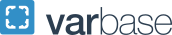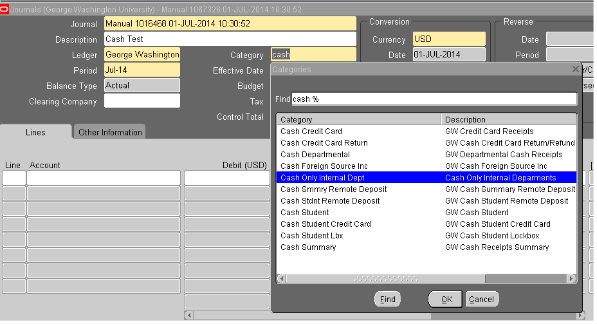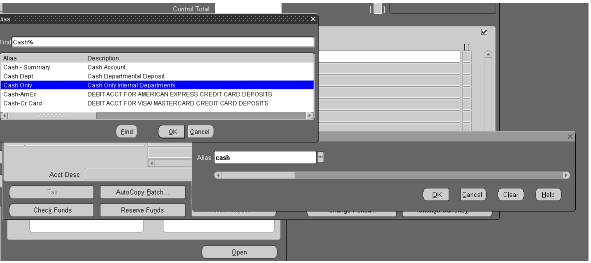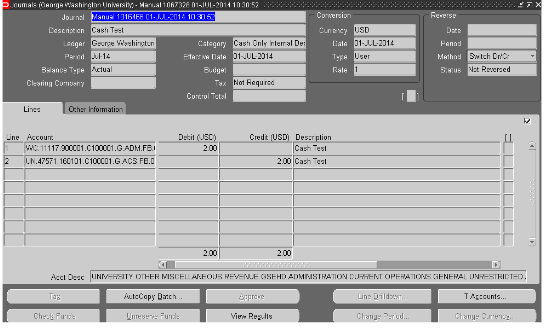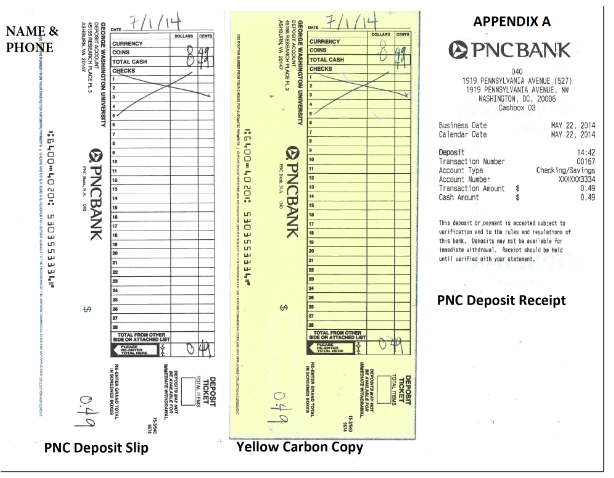Departmental Cash Deposit Instructions
All cash should be kept in a secured location that can only be accessed by authorized personnel. Some examples are: a locked drawer, locked filing cabinet, a safe or lockbox.
Note: The DEPOSIT OF CHECKS, CASH, AND CREDIT CARD RECEIPTS policy states that all revenue must be deposited on the same day it is received. Holding onto cash until an event is over or until you have what you feel is an adequate amount to deposit is not in compliance with this policy. There is increased risk of loss and potential for cash to be stolen.
Upon receipt of cash, the departmental depositor will fill out a PNC deposit ticket that has your name and phone number written on the bottom left hand corner of the deposit slip. It is very important that the deposit is identified so that your account can be credited appropriately. The nearest PNC branch is located at 1920 L St, adjacent to GW’s Foggy Bottom campus. This branch is open from 9 am to 5 pm Monday - Friday. If this branch is not convenient to you, you can locate a branch using the PNC Branch finder: https://apps.pnc.com/locator/
PNC will verify the amount of the deposit and provide you with a receipt and the yellow carbon copy of your deposit slip. This will serve as an attachment to your journal.
On the same day that the cash is deposited at PNC, create a cash deposit journal in EAS/Oracle using the CASH ONLY INTERNAL DEPT category. To set up Oracle access, please contact University Accounting Services at 571-553-4054.
If you have questions regarding PNC Bank or need additional deposit slips, please contact Treasury Management at treasury![]() gwu [dot] edu (subject: Departmental%20cash%20deposit) (treasury[at]gwu[dot]edu).
gwu [dot] edu (subject: Departmental%20cash%20deposit) (treasury[at]gwu[dot]edu).
Cash Only Departmental Journal Entry
- Enter Journal Description (e.g. Cash deposit, description or purpose, first initial, last name, extension).
- Select Category – Cash Only Internal Dept.
- Click on line 1. In the Account box, click on dots on the side of the box or use Control + L to bring up the Alias box. Type in “Cash%” and click on Tab, select Alias “Cash Only.”
- Line 1 will pre-populate with this Cash Only Internal Dept accounting string: WC.11117.900001.C100001.G.ADM.FB.000000.000000. Enter your total amount in the Debit column.
- Enter your departmental deposit accounting string(s) and the amount in the Credit column. Please note that your Debits and Credits must equal.
- Attach the PNC deposit receipt and yellow carbon copy of your PNC deposit slip. Click on the paper clip icon in the Toolbar to attach a PDF image of the receipt and yellow carbon copy.
- Click on Reserve Funds and a note will appear saying your funds are reserved.
- Click on Approve and your journal is submitted for approval.
- Once your journal is approved you will receive an email notification from EAS.